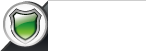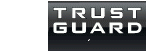Setting Up PayPal Admin Users
*Manage Users is only available to customers with a Business account.
You can use your PayPal Business account to add users to your account, create multiple logins and access levels, and assign specific privileges so your employees can complete tasks for you. This PayPal feature lets you give PayPal account access to up to 200 employees, each with a unique login ID and level of authority.
If you have a Business account, here's how you can add users to your PayPal account:
- Go to Account access.
- Click Update in the "Manage Users" section.
- Click Add User.
- Provide the user's information, check each account privilege you're giving this user and click Save.
Tip: If you give your user the "Money Movement" permission, this user will need to complete verification.
Once the user is added, they’ll receive an email to activate their account and create a password. If they missed the invite, here’s how you can resend it:
- Go to Account access.
- Click Update in the ‘Manage Users’ section.
- Click on Action button of the user.
- Click View Profile.
- Click Resend.
Would you like to approve certain actions made by your employees?
You can! To get started with Approvals, the primary account holder should add specific users to be approvers and requestors. It requires both to complete the task.
Here’s how to turn on Approvals:
- Go to Account access.
- Click Update in the ‘Manage Users’ section.
- Click Manage Approvers.
- Choose the permission from the list and click on Get Started.
- Choose the user from the list.
- Click Yes, Turn on Approvals.
To turn off Approvals, you need to contact PayPal Customer Service for help.
More info at:
https://www.paypal.com/au/smarthelp/article/how-do-i-add-users-to-my-paypal-account-faq1605