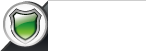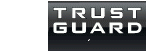Assigning Products to Categories
There are two ways to assign products to categories: One Product at a time or Multiple Products at once:
ONE Product:
To assign one product at a time to categories go to admin > Catalog > Products
NOTE: Keep an eye on the VIEW dropdown menu to make sure you are viewing as many rows of data as desired.
* Search for the product by using the Search Filters on top such as Name field and click on 'SEARCH' button
* Click on the product's row to view the product edit page
* Click on the 'CATEGORY' menu link
* Click on the check box next to the categories to which you want to associate the product
* On top right, click on the 'SAVE AND CONTINUE' button
MULTIPLE Products:
To assign Multiple Products to categories at the same time go to admin > Catalog > Products
NOTE: Keep an eye on the VIEW dropdown menu to make sure you are viewing as many rows of data as desired.
* Search for the product by using the Search Filters such as Name field and click on 'SEARCH' button.
* If you'd like to seach by category, use the CATEGORY column drop down filter and click on SEARCH button - this will now dispay produts that are in the category only.
* Select the products by clicking on the check-box next to each product row
* On the top right search filter boxes click on the 'ACTION' box to get the drop down, and then select: 'ASSIGN TO CATEGORIES'
* Click on 'SUBMIT' button. A category list will display
* Click on the Check box next to the categories to which you want to associate the products
* Scroll down to the bottom of the page and click on 'SAVE CATEGORIES' button